We've already discussed about this method in our earlier post Post # 109 Using getText( ) method to retrieve the elements text. Go through the Post #41 once and now lets use the assertEquals( ) JUnit method to verify whether retrieved text is equal to the actual text.
Syntax:
assertEquals("Retrieved text is not the same", "omayo", selenium.getText("CSS path for locating the text element") );
Test Description:
First of all lets understand the Test Description by going through the comments mentioned on the below screenshot.
So we have to locate the heading elements text using CSS path, as we have to use the CSS path in the getText command for retrieving its text.
Lets Implement This:
Pre-requisites:
1. Create a new Project say 'RC-Project57' in Eclipse IDE
2. Configure the Project to work with Selenium RC
3. Configure the Selenium Standalone Server to run from Eclipse IDE
4. Create a package say 'package57' under the newly created project.
5. Create a Java Class file say 'Class57' under the newly created package as shown below:
Actual Steps:
1. Write the following code into the newly created Java Class file as shown below and make sure that you resolve all the errors before going to next step:
2. Write the test method 'getTextDemo()' as shown below:
3. Use Selenium RC command getText( ) for retrieving the text of the heading text element on the page (i.e. 'omayo' text in this example) of the website and use assertEquals( ) JUnit method for verifying whether the text retrieved is equal to the actual text as shown below:
4. Start the Selenium Standalone Server
5. Save and Run the 'Class57.java' file by selecting the 'JUnit Test' option and ensure that our Automation Test has passed to confirm that the text on the web page is equal to the text that is retrieved using the getText Selenium RC command as shown in the below video:
Watch the below video:
Click here to watch the video.
Download this Project:
Click here to download this project and import into Eclipse IDE on your machine.
Please comment below to feedback or ask questions.
Using isTextPresent command will be explained in the next post.



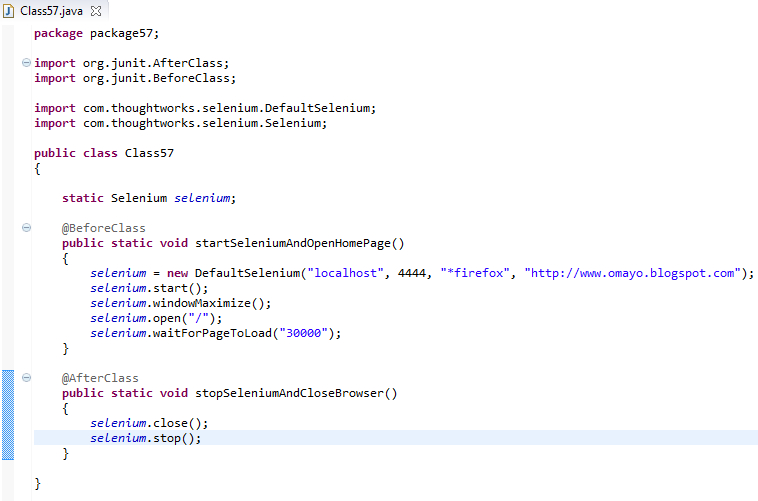



No comments:
Post a Comment